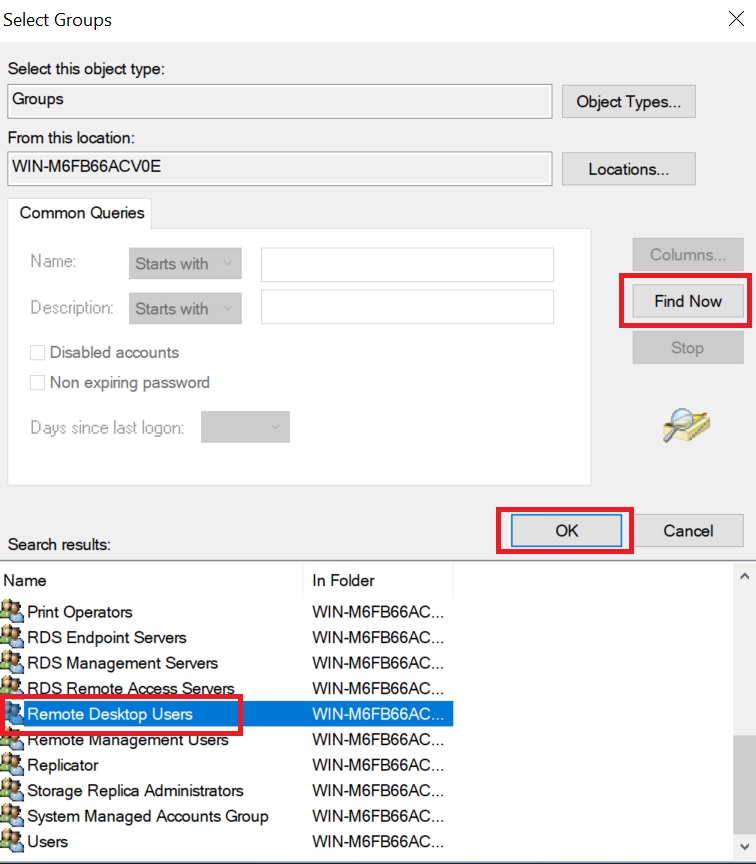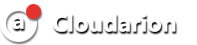We connect to the server using the Administrator user data. Open the Start menu, Administrative Tools section, go to the Computer Management section.

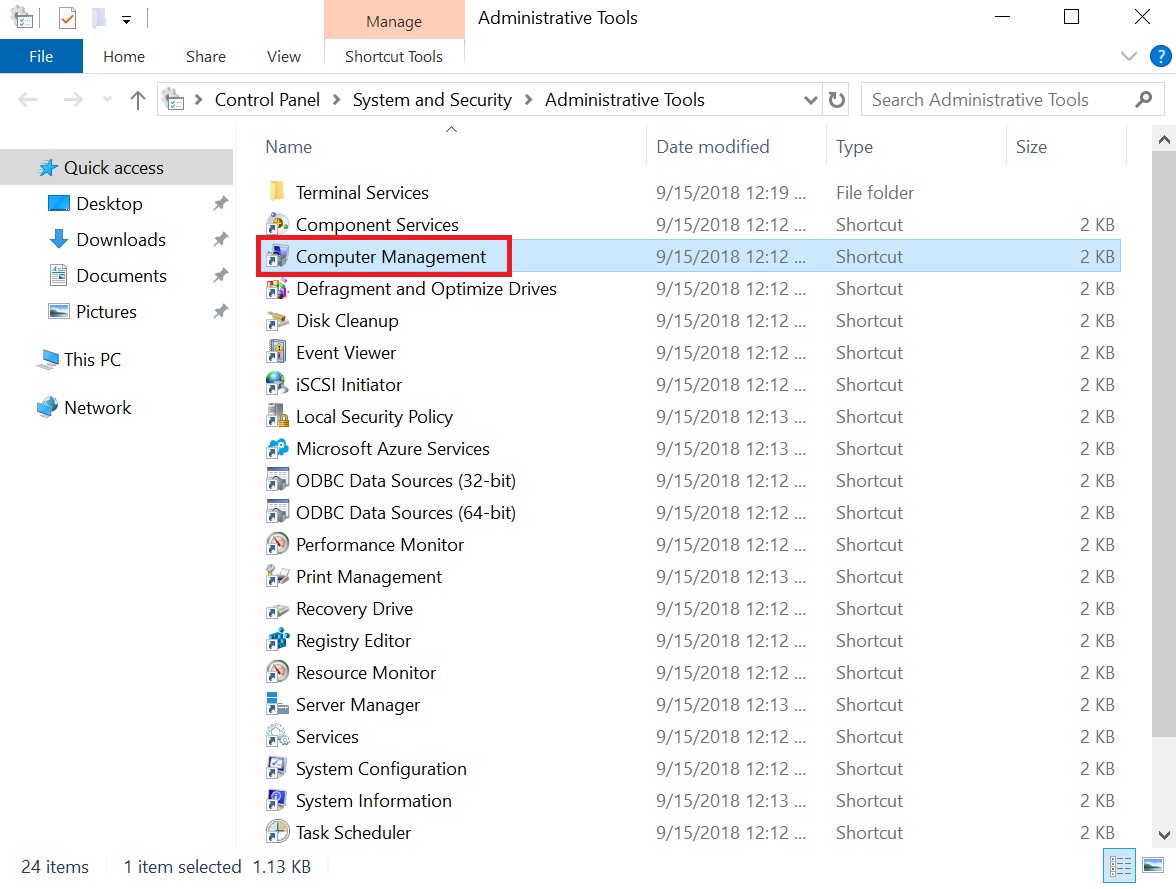
Go to the Local Users and Groups menu, add a New user in the Uses section.
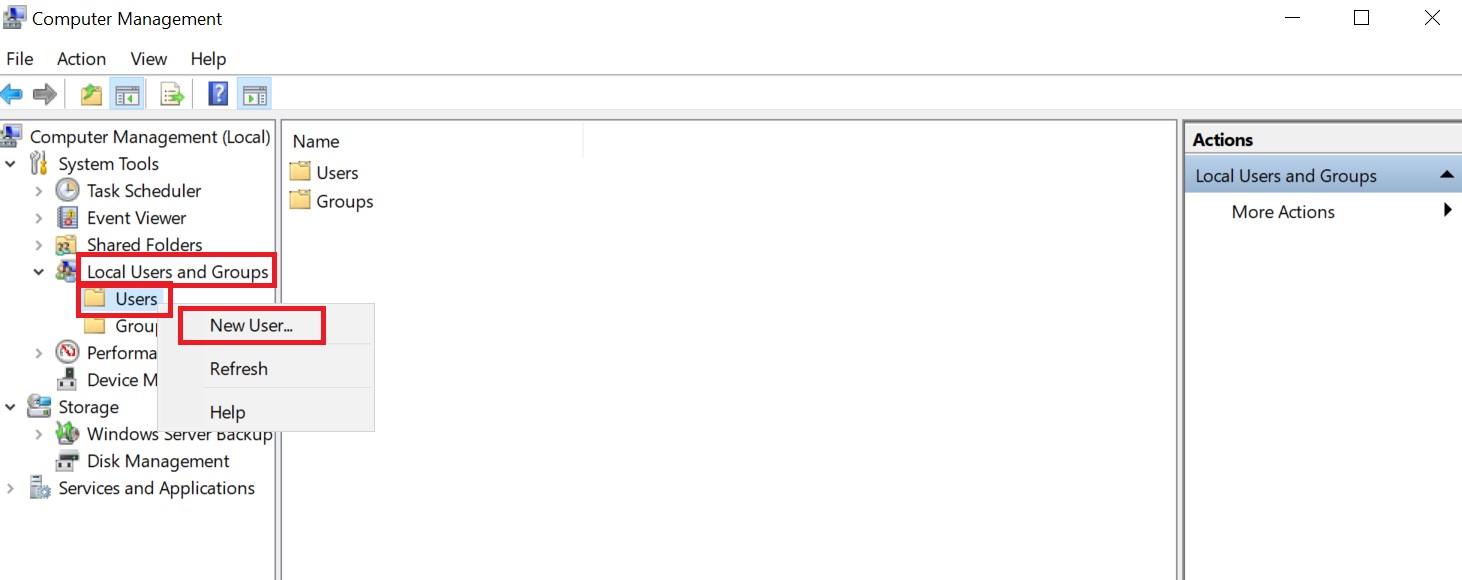
In the back Login and password of the new user, we remove the check mark where it is marked.

Open the properties of the created user.
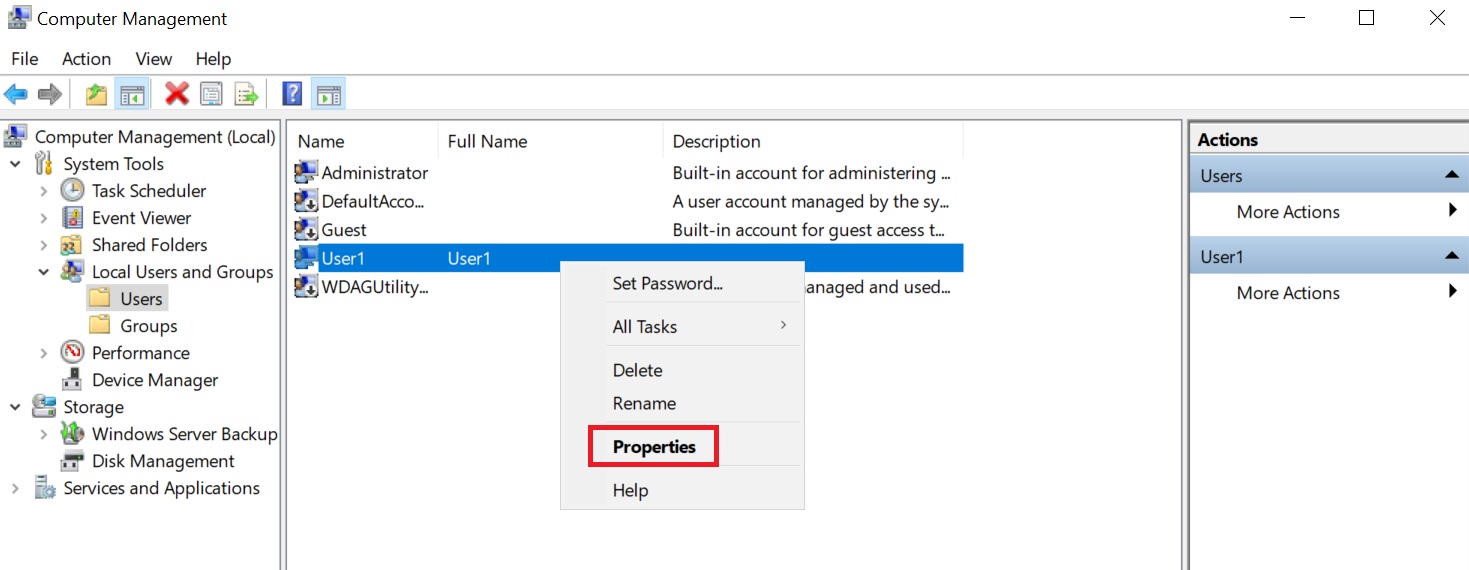
Next, we add access for the user in the "Remote Desktop Users" group. Follow the steps indicated in the screenshots. After completing all the steps, you will be able to connect to the remote desktop with the new account data.