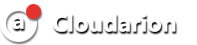How to Install XRDP (Remote Desktop) on Debian 10/11/12 — Step by Step
1. Update the System
Start by updating your system packages to the latest versions:
sudo apt update && sudo apt upgrade -y
2. Install a Desktop Environment
XRDP requires a graphical interface. We'll install XFCE, a lightweight and reliable desktop environment:
sudo apt install xfce4 xfce4-goodies xorg dbus-x11 x11-xserver-utils -y
3. Install XRDP
Now, install the XRDP server using Debian’s default repositories:
sudo apt install xrdp -y
4. Check XRDP Status
Verify that the XRDP service is installed and running:
systemctl status xrdp
5. Add XRDP User to the ssl-cert Group
This allows XRDP to access SSL certificates for secure connections:
sudo adduser xrdp ssl-cert
6. Restart XRDP
Apply changes by restarting the XRDP service:
sudo systemctl restart xrdp
7. Connect to the Remote Desktop
You can now connect to your Debian system from any Windows machine using the built-in Remote Desktop Client:
mstsc.exe
Enter your server’s IP address in the connection window and click Connect.