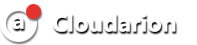To transfer OpenVPN files to your Android device for use in the OpenVPN app, you can follow these general steps:
-
Download OpenVPN Files: Obtain the OpenVPN configuration files (usually with a .ovpn extension) from the source where you got your VPN service. This could be provided by your VPN service provider or configured by you.
-
Transfer Files to Your Android Device:
- Connect your Android device to your computer using a USB cable.
- Copy the OpenVPN configuration files to a location on your Android device, such as the "Downloads" folder.
-
Use Email or Cloud Storage: Alternatively, you can email the OpenVPN files to yourself or use a cloud storage service (like Google Drive, Dropbox, or OneDrive). Open the email or cloud storage app on your Android device and download the files.
-
Install OpenVPN App:
- Go to the Google Play Store on your Android device.
- Search for "OpenVPN Connect" and install the app.
-
Import OpenVPN Files:
- Open the OpenVPN Connect app.
- Tap the menu icon (three horizontal lines) in the top-left corner.
- Select "Import Profile."
- Navigate to the location where you saved the OpenVPN configuration files and select the file you want to import.
-
Connect to VPN:
- After importing the profile, go back to the main screen of the OpenVPN Connect app.
- Tap on the profile you just imported.
- Enter your VPN username and password if required.
- Tap "Connect" to establish the VPN connection.
Now, your Android device should be connected to the VPN using the OpenVPN app with the imported configuration files. Keep in mind that the specific steps might vary slightly depending on the version of the OpenVPN Connect app and your Android device.