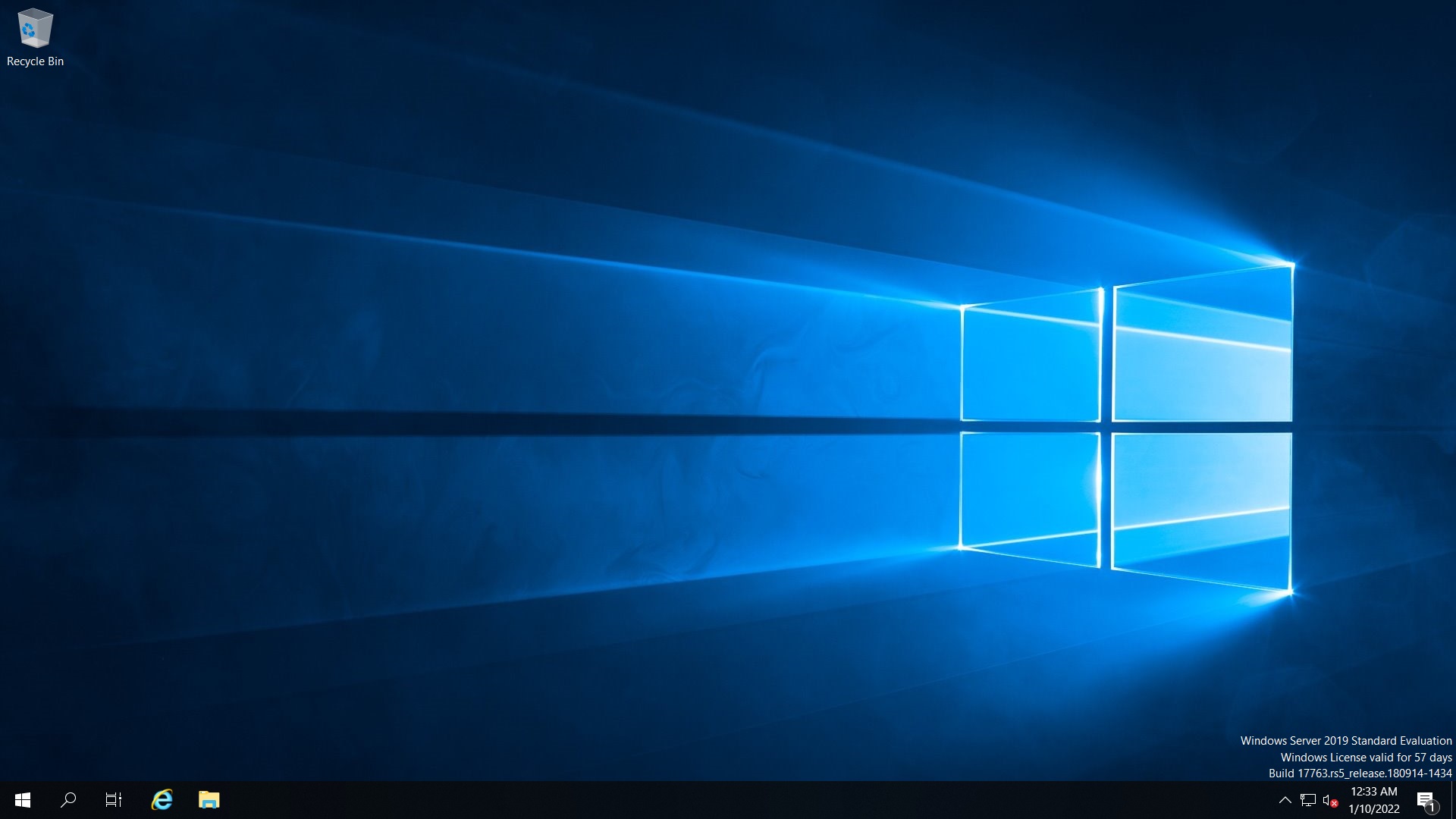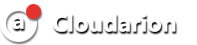In order to allow the connection, you need to do the following:
To get started, we connect to your remote desktop via TightVNC.
(You can access your server using a free VNC client program called TightVNC located at: http://www.tightvnc.com)
Turn on the Remote Desktop, go to the Server Manager, go to the Remote Desktop Settings section on the right, select what is marked in red in the screenshot:

Follow these steps and click OK:

Next, connect via RDP (press the windows+R key combination, then enter mstsc.exe):

Open the options for entering the user name (marked in red in the screenshot), enter the IP address, then enter the password and go to the remote desktop:


When connecting to the server, the application shows a notification about an untrusted certificate. The notification indicates that the server encrypts the transmitted data using a self-signed SSL certificate. Check the box Do not ask me again about connecting to this computer, click "Yes".The server desktop will open in a new window.
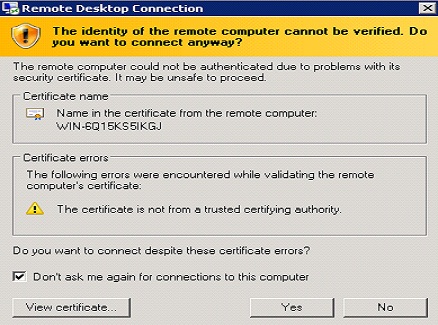
We see a remote desktop in front of us