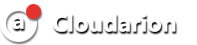This topic provides procedures to change the Administrator password on computers running the following operating systems:
Membership in Administrators, or equivalent, is the minimum required to perform this procedure.
-
Log on to the computer using the Administrator account.
-
Click Start, click Control Panel, and then double-click User Accounts.
-
In User Accounts, in Make changes to your user account, click Change your password.
-
In Change your password, in Current Password, type your password.
-
In New password, type a new password.
-
In Confirm new password, retype the password.
-
In Type a password hint, type a word or phrase that will remind you of your password or, optionally, leave this field blank.
-
Click Change password.
Windows Server 2003
Membership in Administrators, or equivalent, is the minimum required to perform this procedure.
-
Log on to the computer using the Administrator account.
-
Click Start, right-click Administrative Tools, and then click Open. Administrative Tools opens.
-
Double-click Computer Management, click Local Users and Groups, and in the details pane, double-click Users. The Users folder opens.
-
In the details pane, right-click the account that you want to change, and click Set Password. A warning dialog box opens. Read the information to determine whether you want to proceed with the step to change the password.
-
In New Password, type a password. In Confirm password, retype the password, and then click OK.
Membership in Administrators, or equivalent, is the minimum required to perform this procedure.
-
Log on to the computer using the Administrator account.
-
Press your Windows key and type Administrative Tools.

3. Double click on Computer Management.
4. Expand Local Users and Groups.

5. Click on Users.
6. Right click on Administrator. Click on Set Password .
7. In New Password, type a password. In Confirm password, retype the password, and then click OK.

Membership in Administrators, or equivalent, is the minimum required to perform this procedure.
-
Log on to the computer using the Administrator account.
-
Press your Windows key and follow the instructions in the screenshots: